1.6.0
New Features
Anchor Points
You can now adjust the connector routing by setting custom anchor points. Just click on a line and press CMD/CTRL to create a new anchor point at the specific position. The layout algorithm will then always ensure that the connection line btween two elements will go through this anchor point. Drag and move the anchor point to change its position.
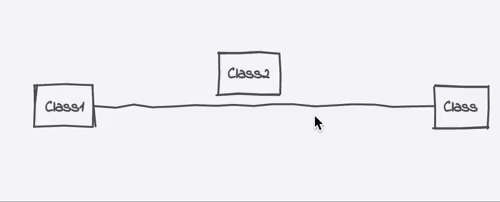
Fixed Docking Points
Drag the end of a connection and drop it over a conection point to lock connection. The layout algorithm will then always use this connection point when drawing the relation. Drag the end again and drop it directly onto the element to switch back to 'automatic' mode.
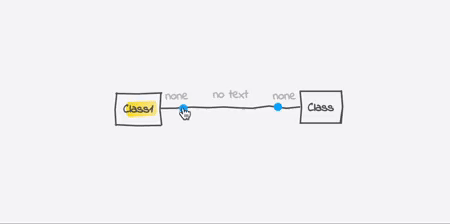
Class / Note Resizing
Grab the edge of a class or note and drag it to change its size.
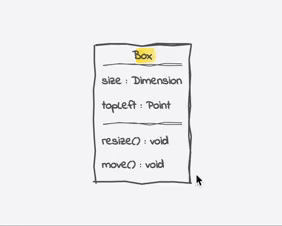
Panning
Press SPACE while moving the mouse over the diagram to pan the visible area.
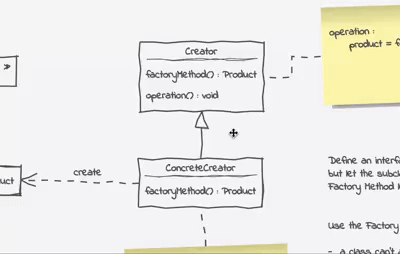
Others
- Cardinalities can be edited via an endpoint's context menu
- Improved tooltip rendering
- Added Blackboard pattern to pattern catalogue
- Improved layout of some other design patterns
Bug Fixes
- Opening diagrams via file explorer should work now on macOS
- Converting Properties to Relations should also work when names contain special characters
- Fixed a selection issue when adding new classes via shortcut