Image export
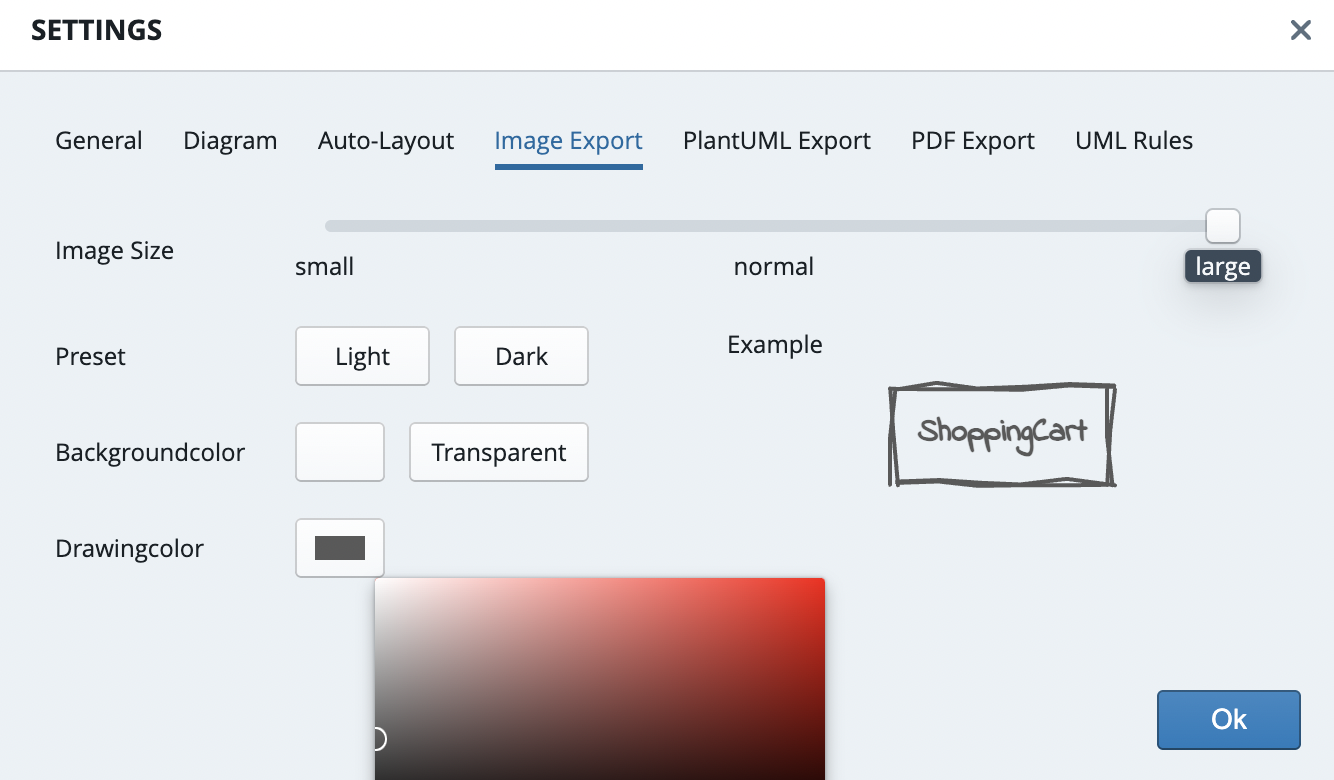
This dialog allows you to adjust settings that affect the image export of your diagrams.
Image Size:
This setting affects only the PNG export.
By default, the width and height of the exported image correspond to the actual dimensions used by the diagram (assuming a maximum whiteboard size of 4000 x 4000 pixels). This setting corresponds to the middle position of the slider.
The lowest level reduces the image to one-eight of its actual size. In contrast, the highest level produces an output file eight times the original size.
Preset 1.8
During image export, you can choose either one of the predefined settings or select the background and drawing color of your image individually. These predefined settings will use the same colors as the light or dark color themes.
Background Color:
This color picker allows you to define the background color used when exporting the image. To adjust the opacity of the background, change the alpha value via the corresponding slider. A value of one results in a full opaque background color while changing the value to zero makes the background fully transparent.
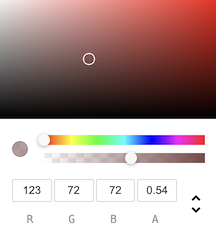
Drawing Color 1.8
This option lets you change the color used for all shapes and text elements within your diagram. A preview of your new setting is rendered in the right area. It gets updated as soon as you confirm the color picker dialog.