PDF export
1.8
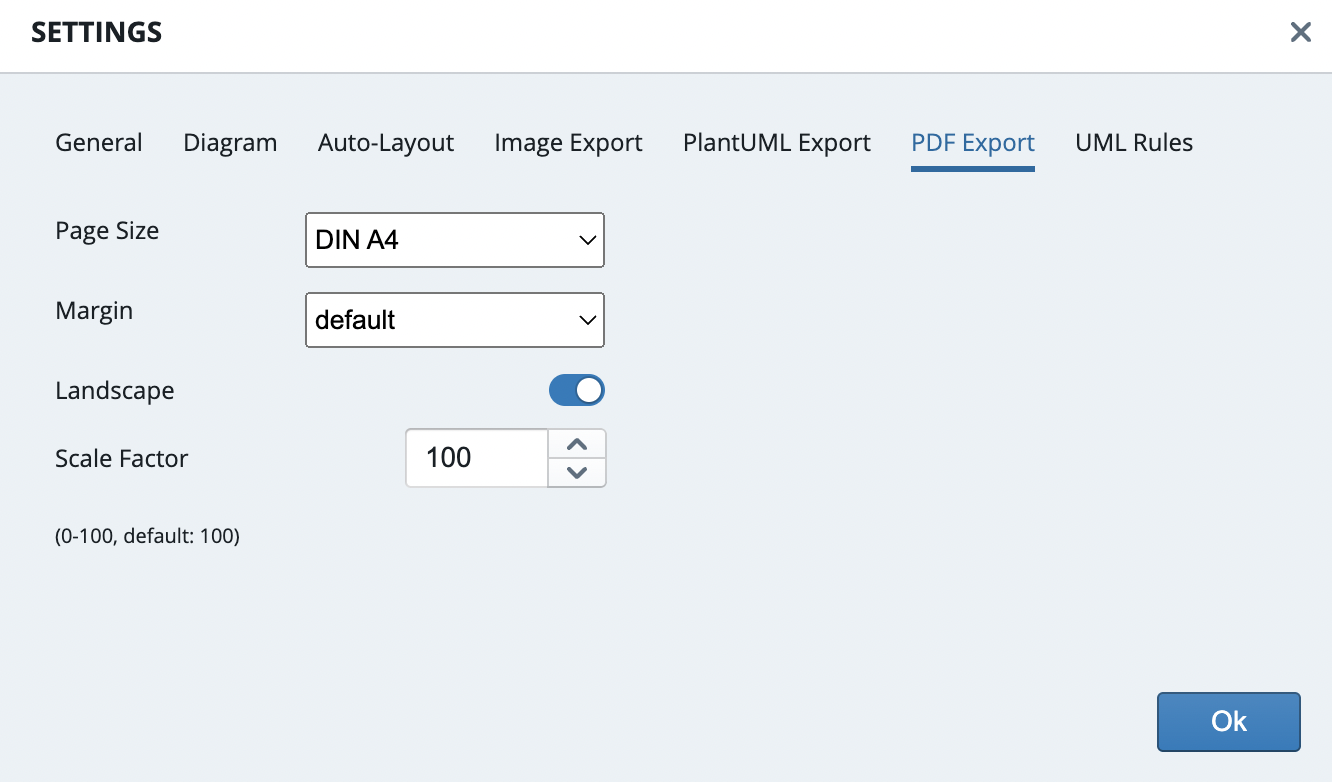
Starting with version 1.8, UMLBoard also supports exporting your diagram as a PDF document. You can adjust the generated result through the following settings:
- Page Size There are currently three options available: DIN A3, DIN A4 (the default) and DIN A51.
- Margin Youc an choose from three margin settings:
- None: Your PDF will not contain any margins.
- Default: Your PDF will contain a default margin corresponding to the chosen paper size. This option might be best suited for most cases, e.g., printing your PDF to paper.
- Minimum.: Provides a minimal margin smaller than the one used for default. This could be an option if you want to export a large diagram but fit it on a single page.
- Landscape Switches between portrait and landscape orientation.
- Scale Factor Lets you adjust the size of your printed diagram. The default setting is 100 (maximum size). A value of 50 halves the size of your diagram in the resulting PDF.
Note
Right now, the PDF export does not consider your colors from the image dialog. Therefore, exporting works best from light mode. If you need a PDF with a different color scheme, the best way would be to export your diagram as PNG or SVG and use a third-party tool to generate a PDF out of your image.
-
Support for additional paper formats, like Legal or Letter will be available in future versions. ↩
Last update:
October 12, 2022