General
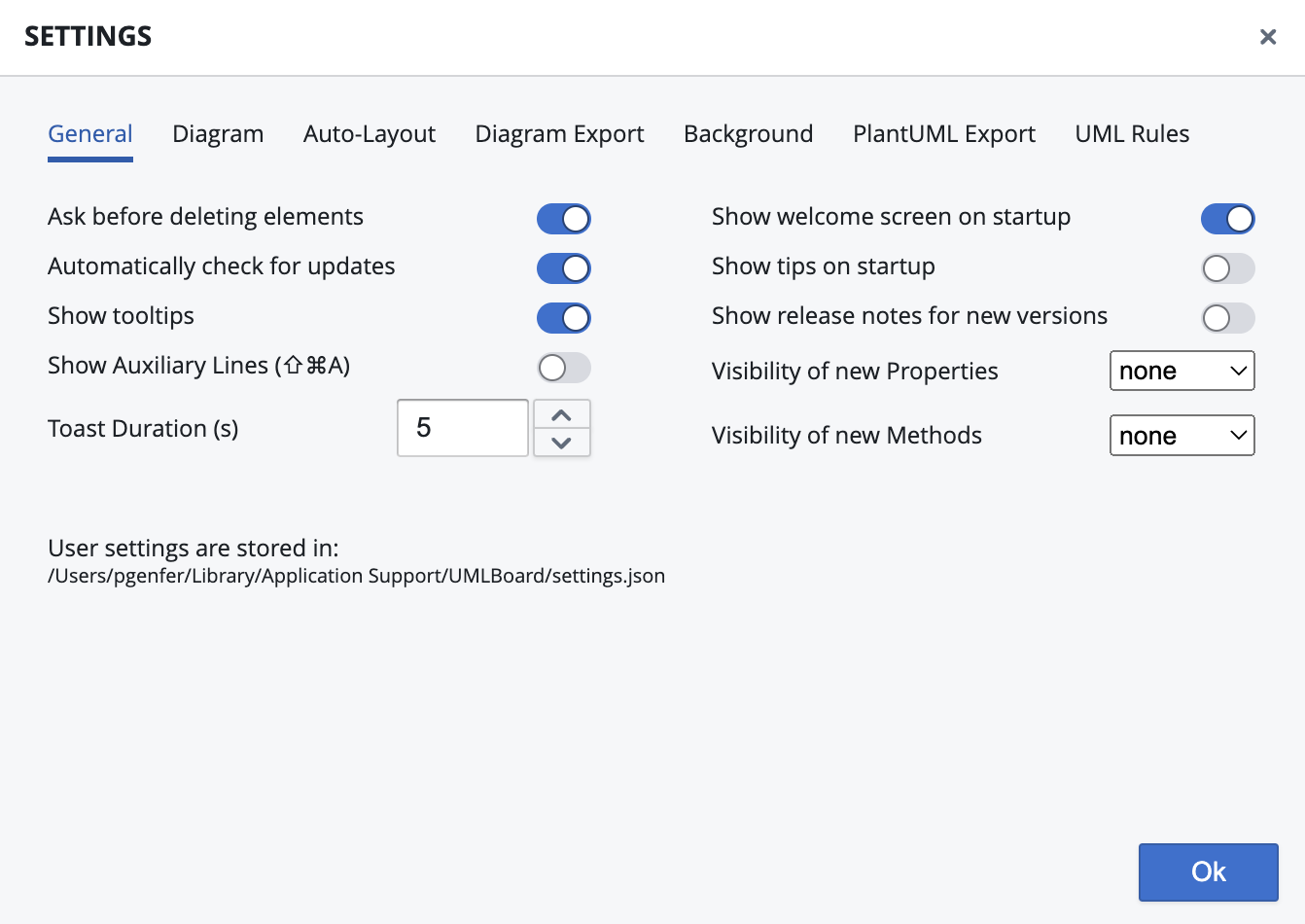
This dialog provides options to configure general and application-wide settings.
- Ask before deleting elements: When this option is active, a message box will pop up before any delete operation. You have to confirm the message box before the delete operation takes place1.
- Show welcome screen on startup: If set, the application will always show the welcome page immediately after starting. From there, you have different options like choosing one of your recent diagrams, creating a new one, or accessing the various help resources of UMLBoard. If this option is not set, UMLBoard will always start with the latest diagram you edited. If that's not available, it will create a blank new diagram2.
- Show tips on startup: When activated, UMLBoard will show a short tip after application startup. You can later also access all startup hints via the Help menu after program start.
- Show/Hide Tooltips 1.7: Enables or disables the tooltips for diagram elements.
- Show release notes for new versions: When this option is active, UMLBoard will show a brief feature summary the first time it starts after a new release was installed. Please also have a look at the Release Notes section to see an overview of previous releases. You can also open the release notes dialog anytime via the Help menu.
- Toast Duration 1.8: Defines the time (in seconds) how long a toast message should be visible before it disappears automatically. This includes all messages appearing in the top middle area, like confirmation or error messages. Besides this setting, you can close a toast message anytime by clicking on the X symbol in the upper right corner of the message.
- Visibility of new Properties/Methods 1.8: When creating new class members, UMLBoard will take these values to specify the initial visibility of the newly initiated member. By default, no access specifier will be set. You can always change a member's visibility later. Please see the Members Section for more details.
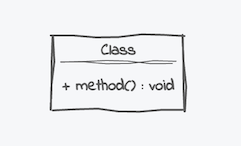
All settings are stored in a file called settings.json in the application's settings directory (see the path printed in the bottom area of the dialog). To reset your application settings (in case of an error or for starting the application from scratch), you can safely delete this settings file.
Last update:
October 12, 2022